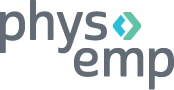Get Detailed Reports on the Performance of Your Ads
After signing in to the PhysEmp system, click the My Reports tab for a bird’s eye view into how your job ads are doing.
The Score Card comes up next. Choose a date range to drill down into your stats.

Score card opening screen
Note that including a city and state in ads is very important. With Google’s increased requirements for more accurate data, gone are the days when ads without a city or state worked well. We highly recommend that all your ads include a city and zip code. That way your ad will have a better chance to be pushed to more job board aggregators, which can bring increased exposure and lead to more responses.
If your ads need this additional info, the PhysEmp system alerts you – and grades your current ads as well:
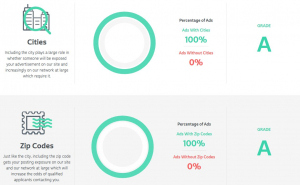
Grades alert you that your ads need attention
Ad Age
As ads age, they begin to be displayed further down in listings on the PhysEmp site and aggregate job boards, making them less visible and less effective.
The Ad Age report shows your ads’ age. If your ads are older than 60 days, we suggest that you refresh the copy by making textual changes to the job description, adding in more details, or really making virtually any small change to the copy.
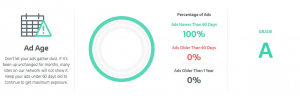
Ad Length
The ad length sweet spot, based on our long industry knowledge, is 200-450 words. Long ads can swamp the job seeker with information, while short ads can lack details about job duties, benefits, etc.
Our system does the calculations and presents the results and recommendations.
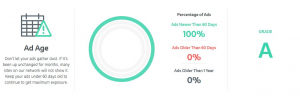
Ad Age report
Ad Usage report
Here you can gain valuable information in the form of stats and analytics on what could be improved.
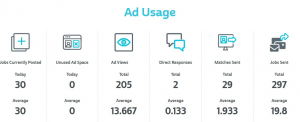
The information-rich Ad Usage report
The first column, Unused Ad Space, alerts you to any ad space you’ve purchased but have yet to use. This can help you better plan your strategy and get the most out of your investment.
Ad Views displays both a total and an average. The average shows the number of job seekers who have viewed your job ads per day and provides an average based on the date range chosen in the Score Card.
Direct Responses is also split up by total and average, and based on the date range selected on the Score Card as well. This shows how many applications you’ve received.
You may find it useful to compare Ad Views with Direct Responses. For example, if you notice a large number of Ad Views but a small number of Direct Responses, it may be time to freshen up those ads (i.e., change the length and/or edit the copy to get a more current date) so as to get the ad to list higher.
Matches Sent displays how many job seeker matches have been emailed to recruiters who currently have jobs posted. This could be a reminder to check those Matching emails (or use the My Matches tab) in your account if you want more fresh leads.
Jobs Sent shows you how many of your jobs have been emailed to job seekers who have made similar searches. Regarding the Matches Sent/Jobs Sent percentage, we recommend posting ads under more than one specialty, area, or job type, if applicable (because this may bring in more potential leads). That gives the postings better visibility, as recruiters receive more job seeker matches and are being sent to more potential job seeker matches.
Client Stats
The Client Stats screen shows account information, including the percentage of your ads that are live versus the total you purchased. This is a way to track your account, especially when it comes to viewing your renewal date.

View account information at a glance
Database Access
If you have subscribed to access the PhysEmp database of job seekers, this screen shows you how many times you’ve logged into the database, how many CV’s have been downloaded, and how many job seeker profiles were viewed.
This could be of use if recruiters aren’t finding leads from direct responses. It can remind them to access the database to find candidates suitable for jobs.
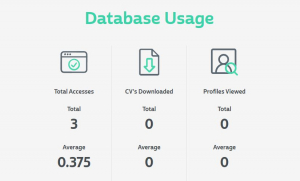
Tap the Power of PhysEmp
At PhysEmp, our mission is to empower recruiters and hospital administrators to more efficiently find qualified candidates. We offer the most convenient, easy-to-use and streamlined tools in the industry.
Want to learn more about PhysEmp’s ads, reporting capability or job-seeker database? Contact Kaitlon (email) our operations manager, to get your questions answered.